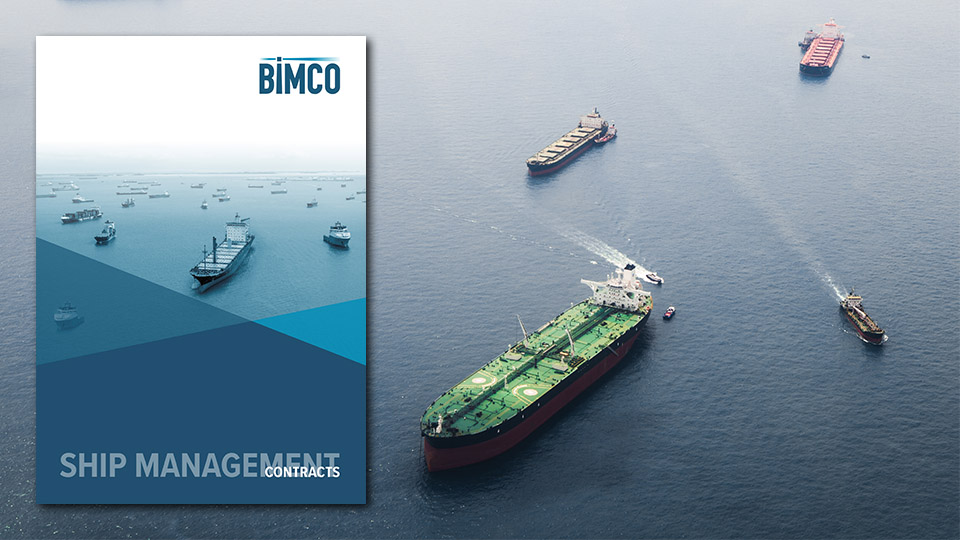SmartCon Administration
Overview
SmartCon Administration Index
For SmartCon FAQ please see this link
For SmartCon Online FAQ please see this link
For SmartCon troubleshooting please see this link
Basic information:
1. What is the cost for SmartCon
2. What are the minimum requirements for SmartCon
3. How to create a company template or company clause
Admin management:
4. What do the different “Roles” mean to a user
5. What is Contract Security Group (CSG)
6. What is the difference between a Poweruser, a User and a Guest in a CSG
7. How to share a SmartCon contract
8. How to set up more users from my company
9. How to delete/change users for SmartCon
10. Can we setup group emails as our login
11. Administrator "Settings"
12. Administrator "Statistics"
Electronic signature
13. How to connect your DocuSign account
Basic information
1. What is the cost for SmartCon
back to indexThe cost for the different pricing options can be found here:
https://www.bimco.org/contracts-and-clauses/create-a-contract/smartcon/smartcon-information-and-available-contracts
Note: that there is a price for members and non-members
2. What are the minimum requirements for SmartCon
back to indexThe minimum requirements can be viewed at this link:
https://www.bimco.org/contracts-and-clauses/create-a-contract/smartcon/smartcon-access-requirements
3. How to create a company template or company clause
Note: Company templates and clauses can be added, deleted and edited by all SmartCon users, and is not exclusive to the admins.
Company templates
If you always start by changing the same text in your contract, you can setup a company template. This way all users within the company can start with the same pre-amended contract.
In order to create a company template, first open a new blank version of the contract you want to use. The make all the standard amendments that should be part of the template.
Afterwards login to bimco.org and go to My Account and then SmartCon. From under the SmartCon Basic Management, select Company templates and upload your contract(s).
The contract(s) should afterwards be available from the website or the add-in under the option to create new contract.
Company clauses
If you have your own clauses within your company, that you would like to make available to all users, here is how.
After login go to My Account and then SmartCon. Under SmartCon Basic Management select "Clauses".
Here is a list with all our stand alone clauses that you can also add to a contract. But if you scroll to the bottom, you will find an option to "Add New".
Type/paste in your header and clause text, and press create clause.
Now all users should be able to find it under the clause option on the website and through the SmartCon add-in.
Admin management
4. What do the different “Roles” mean to a user
back to index- Administrator is a user that can change and control other users and Contract Security Groups.
- Normal is what it says, a normal user that can work within SmartCon, but can’t change or control anything besides the contracts.
- Limited is a user that can’t use SmartCon at bimco.org nor use the SmartCon add-in. This user can only amend a contract received, and it is how Guest users are setup.
Note: There is also an option to setup an "Admin only". This is an admin user that can only administrate the account and the users, but doesn't have access to any of the Word files. If you want one of these logins please contact us at smartcon@bimco.org.
5. What is Contract Security Group (CSG)
back to indexA Contract Security Group or CSG is the security layer that prevents others not in the specific CSG from opening a contract from that CSG.
Here is a video about contract security groups
6. What is the difference between a Poweruser, a User and a Guest in a CSG
back to index- Power User is a user that can add other users to the CSG, but can’t change the CSG itself (unless also an admin).
- Users can’t do anything within a CSG, only work and use the contracts within that group.
- Guest is an invited user from another company, they can only receive and edit files. They can't use bimco.org and the Add-in on your behalf.
7. How to share a SmartCon contract
With SmartCon we have made it very easy to share a contract with another SmartCon user from another company.
As per the above, you will need to be a "Power User" or "Admin" to add a guest so you can share a contract.
Login to bimco.org and go to My Account and SmartCon. Under “SmartCon CSG membership management” select the security group and select “ADD GUEST”.
If you enter an email from another user and set an end date (we don’t recommend more than a month, but you can set it to what you want), the system will tell you whether it is a SmartCon login email you have entered. Once added you can see the guest in the "Current members" section, highlighted in blue. And with the orange permission option, you can control what the guest will be allowed to do with your contracts.
The guest can now open and edit the documents of that security group, within a synchronization period of up to 20 min. However the guest can't see your document history or anything else under your account, and will only be able to see and edit the documents that you either send via email or share via a OneDrive link etc. with them.
8. How to setup more users from my company
back to indexFirst you need to create a website login, this is done from My Account under “Staff details”.
- Then go to “SmartCon” and select “Admin management”.
- Under Administration select the company profile (most likely only a Default one).
- Select one of the users created in Staff details, and assign a Role to the user (see roles above).
- The last thing to do is to assign the new user(s) to one or more Contract Security Groups and select their role in the group (see Poweruser and Users above).
Note: The user will automatically be put in the Default security group once the user has been through the "Get Started" email from Microsoft.
Here is a video on how to setup users
9. How to delete/change users for SmartCon
back to indexIn order to delete or change a SmartCon user, login to the website and go to My Account and then SmartCon.
- From here select Admin Management (you need to an administrator to have this option), and then select USERS.
- Choose the user, and press DELETE. Within 10 min. the user will be removed.
- If you want to add another user afterwards, go to the number above this.
The same video applies as for the above point.
10. Can we setup group emails as our login
Depending on how your own setup is it may work, however group emails is not recommended nor supported, and for some it doesn’t work with Azure.
Note: We only support setting one user up per login.
11. Administrator "Settings"
back to index- Store the Word file when sending as PDF; Chooses whether your company will store the Word files in the "Document History" option when a user sends a contract as PDF. The default option is "Yes".
- Prefer black and white finals; Chooses the default user option for finals send as PDF will be in all black text or with the usual blue and red. Track changes will always be displayed (deletions with a line through and added text as BOLD or UNDERLINE). If not changed the default option is "color".
- Prefer inserted text as bold; Choose the default option for the users for inserted user text.
- Require external reference on finals; If changed to "Yes" the user have to add something in the external reference before they can produce a final (this will be added to the invoice breakdown, which can be found from My Account under Invoices and clicking the invoice number). The default option is "No".
- Default recipient for PDF's; If left blank, users business email will be suggested. However if an email is added all users will see this one as the default email when sending as PDF.
12. Administrator "Statistics"
back to indexIn the "Statistics" tap the administrator of a SmartCon account can see all the users and which version of the add-in they have installed.
Note: that we always recommend to have the latest add-in installed, and update when the you see the "update" option in the SmartCon add-in.
Electronic signature
13. How to connect your DocuSign account
back to index
The first thing you need is to have a DocuSign account. This is set up between your company and DocuSign and has nothing to do with SmartCon or BIMCO.
Once you have a DocuSign account, there are 2 ways of connecting with your SmartCon account.
1. If you are set up as a single user, you are by default the admin, and we need to know your "User ID". Once you have logged in to your DocuSign account, go to "Admin" and then "API and Keys" to find your User ID, and send it to us.
2. If your company has an enterprise account with DocuSign, you will need to contact your DocuSign admin and get your “API username”. This can be found under “Users and Groups” and then the “Users” option.
Once we have the needed information, we will connect your DocuSign User ID to your SmartCon account and we will send back a consent link that you need to go through and accept. So you can start the DocuSign process directly from SmartCon.
Here is a video on how SmartCon works with DocuSign:
https://youtu.be/EnzXuLr0Vuc
Note: While we have made the integration option together with DocuSign, there are other signature platforms that can be used on SmartCon contracts, such as Adobe Sign.
However we also know that the sign feature in Acrobat Reader Pro does not work with SmartCon contracts.
Feedback or a question about this information?
VPS Bunker Alerts
Veritas Petroleum Services (VPS) publish regular Bunker Alerts based entirely on fuel samples and have kindly permitted BIMCO’s Members to access this information.
The Bunker Alerts are not intended to be an evaluation of overall bunker quality in the port or area concerned, but usually highlight a specific parameter within the fuel which has raised a quality issue.
Want to stay up-to-date?
Register for updates about
{{Title}}
Receive emails when this topic is updated – you can choose how often.
Register NowELSEWHERE ON BIMCO
Chartering help & advice
This section contains a comprehensive source of information and guidance on chartering related matters. You will find invaluable information on many aspects of chartering distilled from our many years’ experience on advising members.
Learn about your cargo
For general guidance and information on cargo-related queries.
BIMCO Publications
Want to buy or download a BIMCO publication? Use the link to get access to the ballast water management guide, the ship master’s security manual and many other publications.